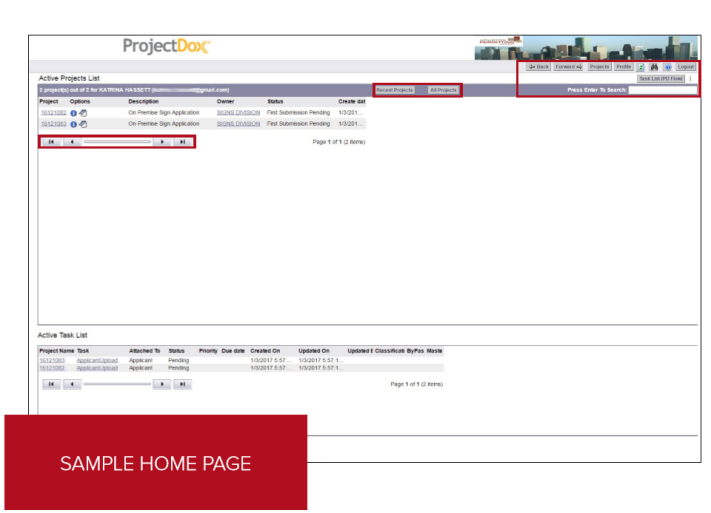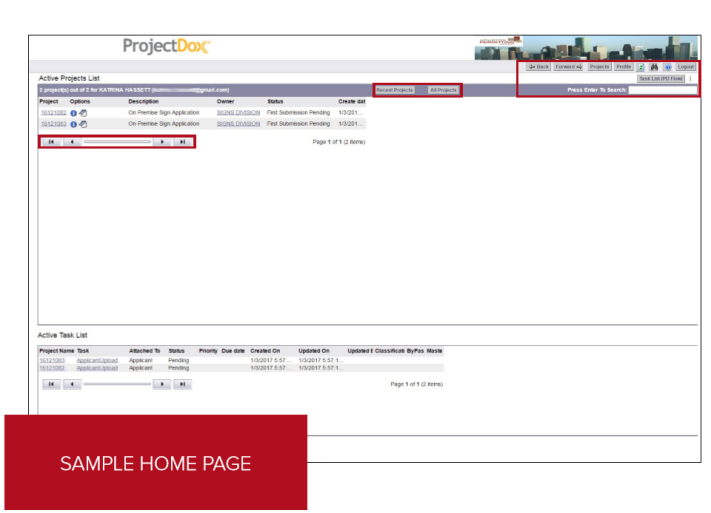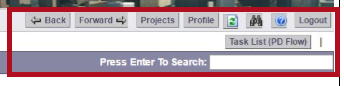Navigation basics
ProjectDox Home page layout and toolbars
The home page is divided into two main sections. The upper section is your Active Projects List, which displays basic information about every project to which you are the main applicant or a project member.
By default, the most recently accessed projects are listed, with the most recent at the top.
- Select the All Projects button to display all projects to which you have been invited.
- Select the Recent Projects button to go back to the default view.
The lower section of the home page is your Active Task List, which displays all of your outstanding tasks on projects to which you are the main applicant.
Both the Active Projects List and Active Task List are set to display a limited number of entries at a time. Use these buttons to move to the first, previous, next, or last page in the list. The lists can be sorted by clicking on a column header.
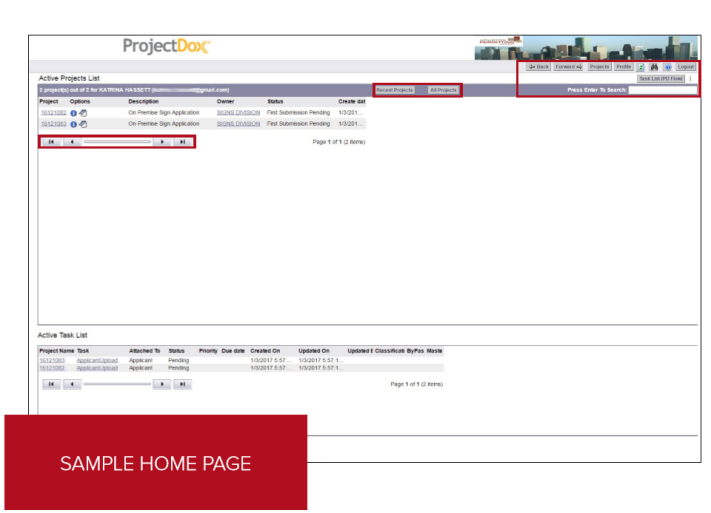
Your primary navigation buttons are located in the upper right corner of the home page:
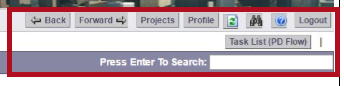
- The Back and Forward buttons function much like the back and forward buttons in a web browser, taking you to the screen you previously or subsequently viewed.
- The Projects button will take you back to the home page.
- The Profile button will take you to your User Profile, where you can edit your personal information or change your password.
- The Reload button will refresh the current pageyou are on.
- The Search button allows you to search for a project based on the key information entered into the Project Info Page, or it allows you to search for keywords within a project.
- The Help button takes you to the ProjectDox help site. Use the index or search functions to find instructions on specific aspects of ProjectDox
- The Logout button logs you out of ProjectDox.
- The Task List button will display all of your outstanding tasks in a separate pop-up window.
- The Press Enter to Search field will search the columns under the Active Projects List.